Azure Active Directory (Azure AD) is Microsoft’s cloud-based identity and access management service, which enables users to securely connect and access various Microsoft services and applications. Azure AD PowerShell is a powerful tool that allows administrators to manage Azure AD resources efficiently through command-line . In this article , I’ll walk you through the step-by-step guide to connecting to Azure AD in PowerShell.
Connecting to Azure AD with PowerShell is crucial for administrators responsible for managing Azure AD environments. It offers greater flexibility and control compared to the graphical user interface (GUI), enabling administrators to perform complex tasks with ease and precision.
For those who may not be familiar with PowerShell modules, modules are what enhances PowerShell’s capabilities by allowing users to add custom cmdlets. A module is essentially a collection of these cmdlets that extend the functionality of native PowerShell commands. For instance, the Azure AD module consists of cmdlets specifically designed for managing Azure AD. PowerShell simplifies the process of creating modules and custom cmdlets, making it accessible for users to tailor PowerShell to their specific needs.
Installing Azure AD PowerShell Module
Before you can start using Azure AD PowerShell, you need to install the Azure AD PowerShell module on your computer. You can download and install the module from the PowerShell Gallery or by using the PowerShellGet module.
To install the Azure AD module, enter the following commands in the elevated (administrative) PowerShell session.
Get-Module AzureAD -ListAvailableInstall-Module AzureAD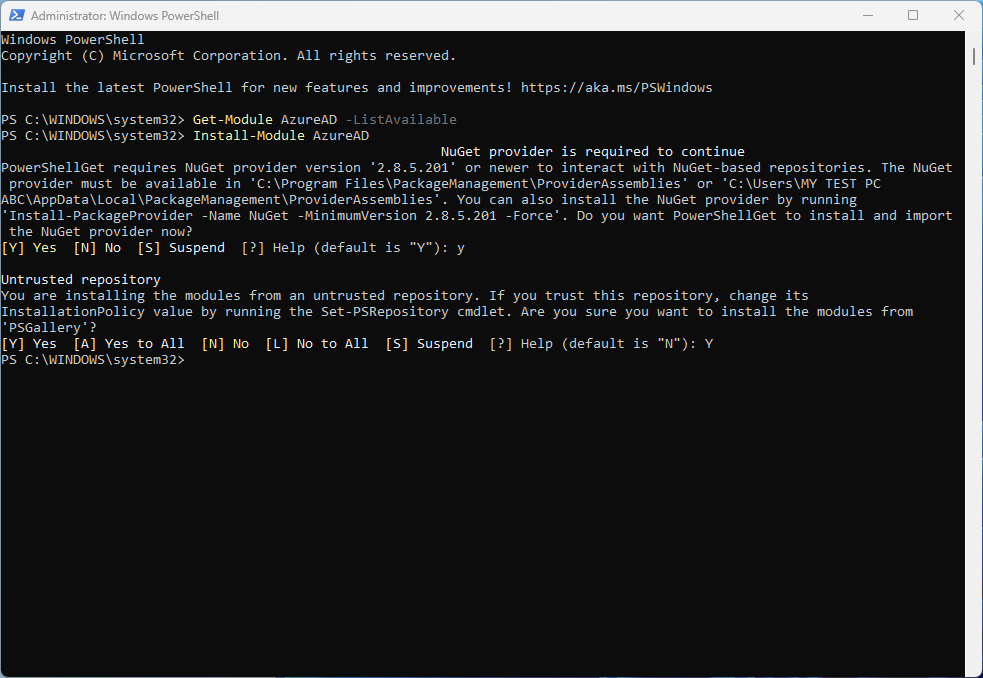
Figure 1. When prompted that NuGet provider is required to continue, type “Y” and press Enter. Type “Y” again when presented with untrusted repository message and press Enter.
Connecting to Azure AD
Once the Azure AD PowerShell module is installed, you can connect to your Azure AD tenant using the Connect-AzureAD cmdlet. You’ll need to provide your Azure AD credentials to establish a connection.
Enter the following command to connect to AzureAD.
Connect-AzureAD -Credential $Cred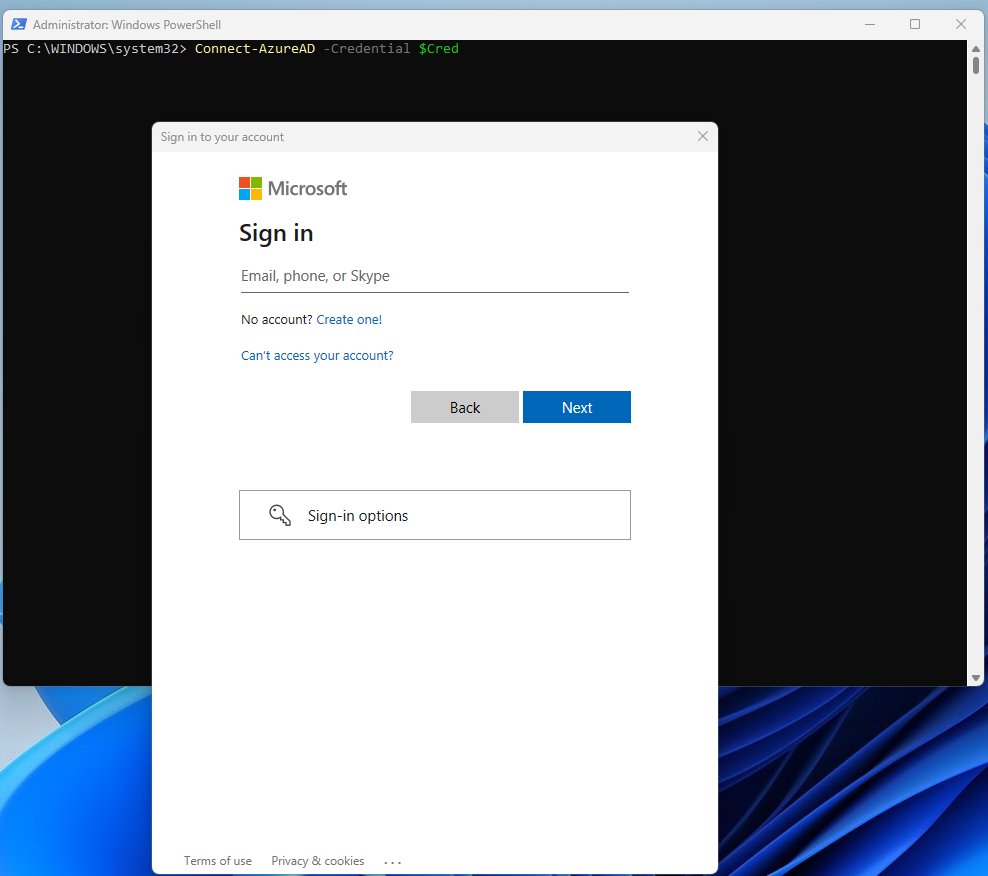
Figure2. You will be presented with sign in form. Sign in with your Azure AD admin credentials
Now you have successfully connected to Azure AD PowerShell. Azure AD PowerShell provides a wide range of cmdlets for managing various aspects of Azure AD, including Get-AzureADUser, New-AzureADUser, Set-AzureADUser, Remove-AzureADUser, Get-AzureADGroup, New-AzureADGroup, and many more.
To view a list of available PowerShell cmdlets included in the Azure AD module, you can use the following command.
Get-Command -Module AzureAD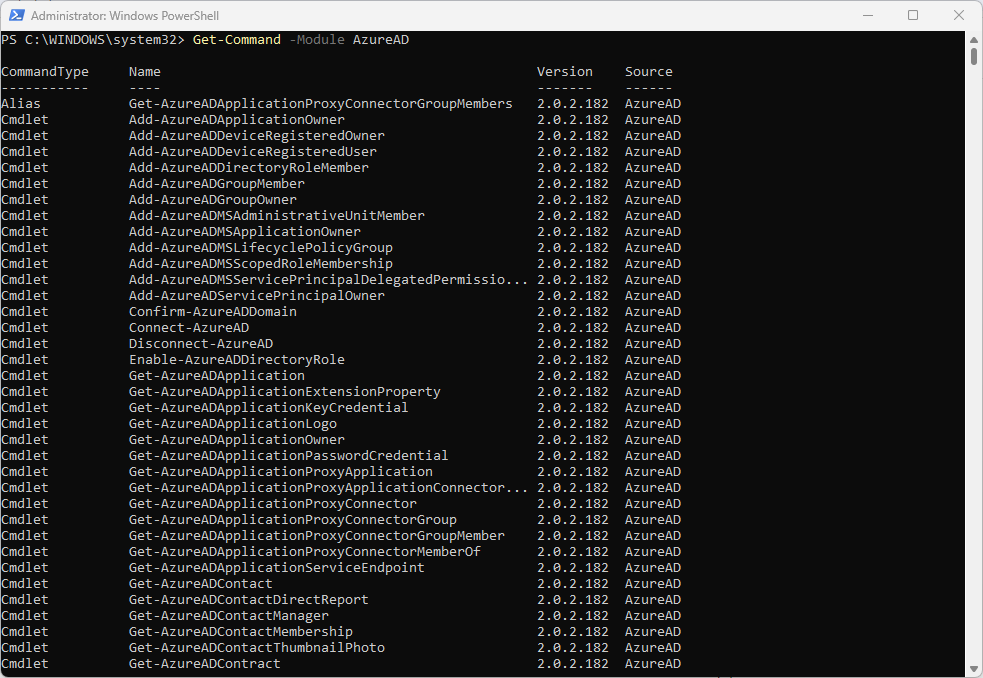
Figure3. List of cmdlets you can use in AzureAD module in PowerShell.
Each Azure AD cmdlet comes with a set of parameters that allow you to customize its behavior. Understanding the syntax and usage of these parameters is essential for effectively leveraging Azure AD PowerShell.
Mastering Azure AD PowerShell is essential for administrators looking to efficiently manage Azure AD environments and streamline administrative tasks. By following the step-by-step guide outlined in this article, you can gain a solid understanding of Azure AD PowerShell fundamentals and unlock its full potential for your organization.
Can I use Azure AD PowerShell on any operating system?
Yes, Azure AD PowerShell is compatible with Windows, macOS, and Linux operating systems.
Is Azure AD PowerShell suitable for managing large-scale environments?
Absolutely, Azure AD PowerShell is designed to scale and can efficiently manage large numbers of users, groups, and resources.
Are there any prerequisites for using Azure AD PowerShell?
You’ll need appropriate permissions within your Azure AD tenant and basic knowledge of PowerShell scripting to get started with Azure AD PowerShell.
Can I revert changes made using Azure AD PowerShell?
Yes, you can revert changes by running appropriate cmdlets to undo actions such as user deletions or attribute modifications.
Where can I find additional help and support for Azure AD PowerShell?
Microsoft offers comprehensive documentation and community forums to help users troubleshoot issues and learn more about Azure AD PowerShell functionalities.
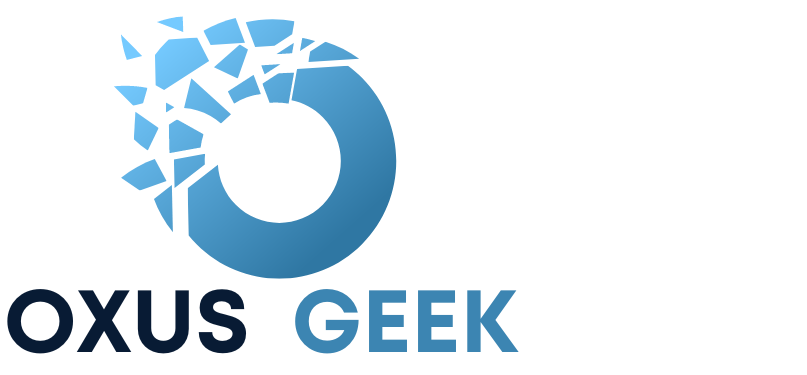
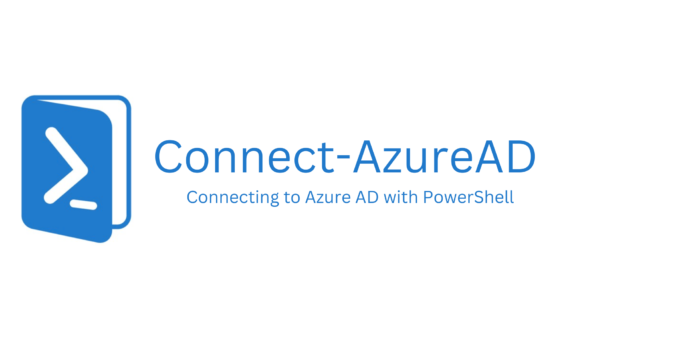

Thank you , by far straight forward tutorial. Searched a while and couldnt find straight to point tutorial on how to connect azure with powershell.
This is great thank you