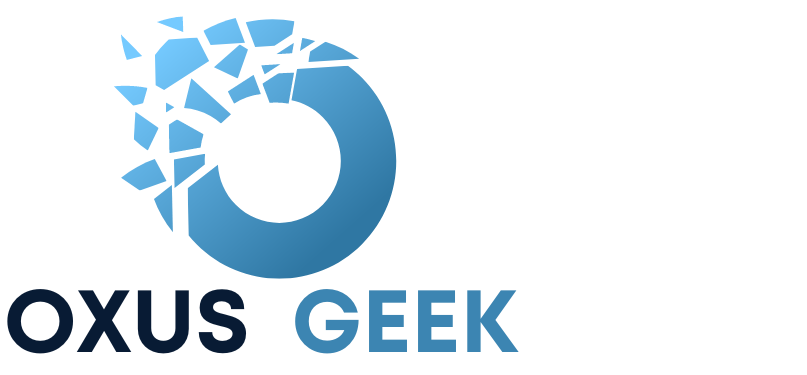Knowing your Mac’s IP address can be useful for a variety of tasks, from troubleshooting network issues to setting up file sharing or remote access. Whether you need your internal IP address for a local network or your external IP address for broader connectivity, this guide will walk you through the steps to find both.
How to Find Your Internal IP Address
Using System Settings
- Open System Settings: Click on the Apple logo in the top-left corner of your screen and select “System Settings.”
- Go to Network Settings: In the System Settings window, click on “Network.”
- Select Your Network Connection: On the right-hand side, you will see a list of network connections. Select the active connection (indicated by a green dot), such as Wi-Fi or Ethernet. Select “Details”
- View IP Address: Your IP address will be displayed on the right side of the window.
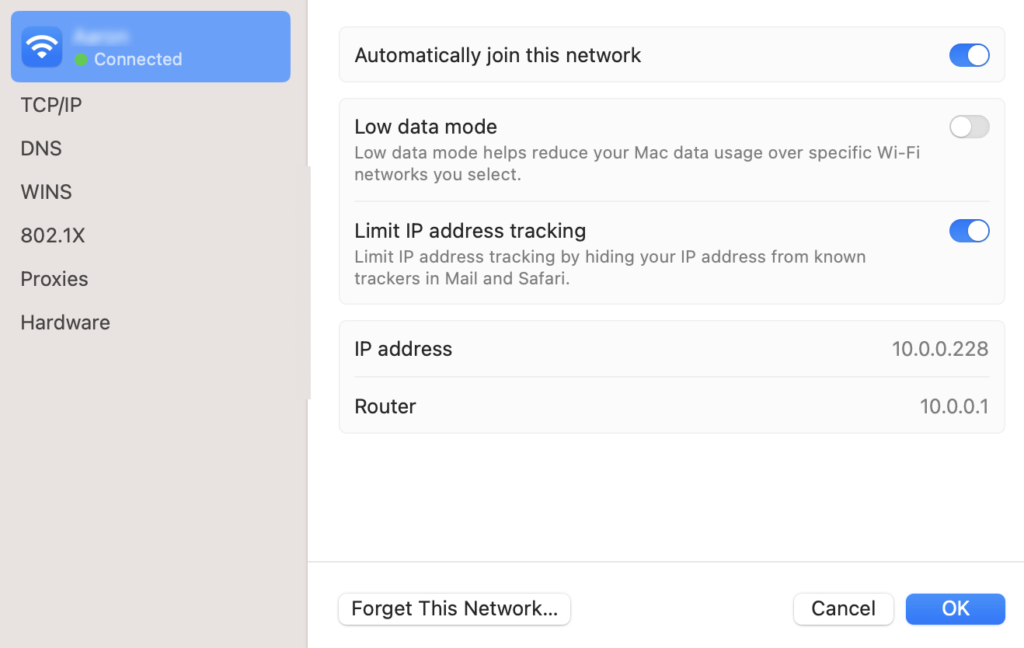
Using the Terminal
- Open Terminal: Go to Launchpad > Utilities > Terminal.
- Enter the Command: Type
ipconfig getifaddr en0(use en0 for wifi adapter or en1 for ethernet adapter) and press Enter. - View IP Address: Your internal IP address will be listed.
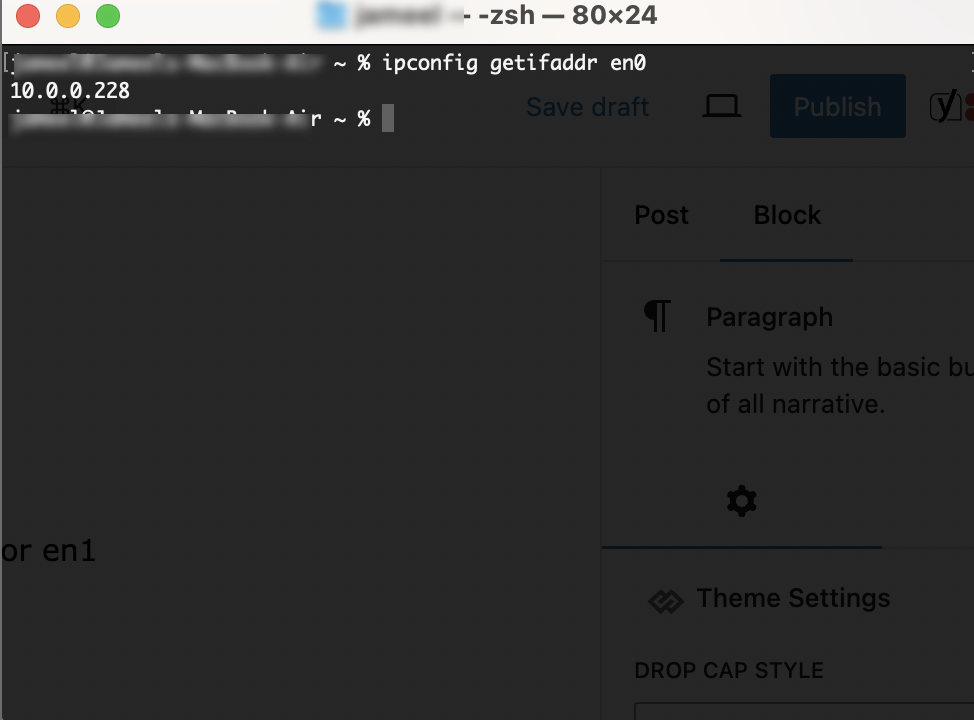
How to Find Your External IP Address
Your external IP address is what websites and services see when you connect to them. Here’s how you can find it:
Using a Web Browser
- Open a Browser: Launch your preferred web browser.
- Search for Your IP Address: Type “What is my IP address” into the search bar, and your external IP address will be displayed at the top of the search results.
- Visit a Dedicated Website: Alternatively, you can visit websites like WhatIsMyIP.com or IP Chicken to find your external IP address.
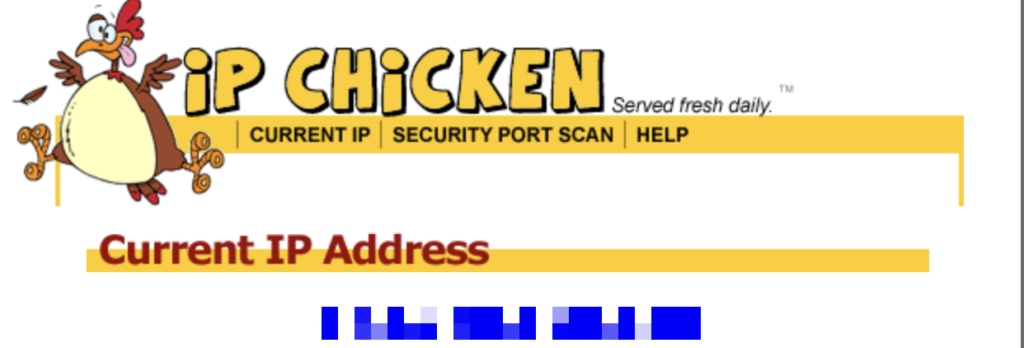
What is an IP Address?
An IP (Internet Protocol) address is a unique identifier assigned to each device connected to a network. It allows devices to communicate with each other over the internet or a local network. There are two types of IP addresses you might need to find on your Mac:
- Internal IP Address: This is the IP address assigned to your Mac within your local network.
- External IP Address: This is the IP address assigned to your network by your Internet Service Provider (ISP) and is visible to the outside world.
How to Prevent Others From Seeing Your IP Address
To prevent others from seeing your IP address, use a Virtual Private Network (VPN), which encrypts your internet traffic and masks your IP address with that of the VPN server. Additionally, consider using a proxy server or the Tor browser for increased anonymity and protection against IP tracking.