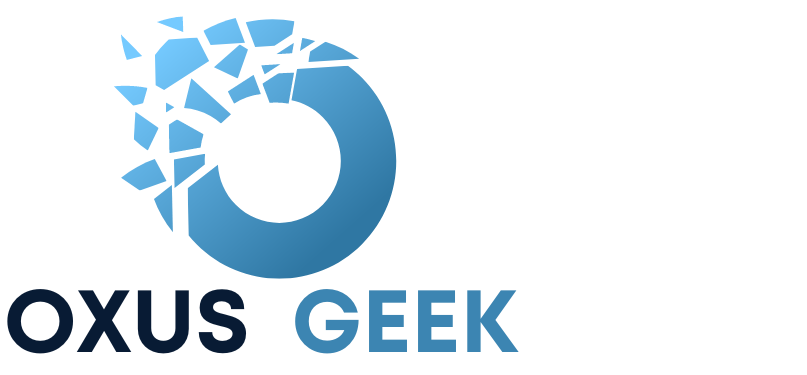Are you a Linux enthusiast like me? Discover the essential Linux commands that will streamline your workflow. Bookmark this page for easy access in the future, and elevate your Linux skills:
File Commands
- ls Directory listing
- ls-al Formatted listing with hidden files
- ls-lt Sorting formated listing by time modification
- cd dir Change directory to dir
- cd Change to home dirctory
- pwd Show current working directory
- mkdir Creating a directory
- cat>file Places the standard input into the file
- more file Output the contents of the file
- head file Output the first 10 lines of the file
- tail file Output the last 10 line of the file
- tail-f file Output the contents of file as it grows, starting with the last 10 lines.
- touch file Create or update file
- rm file Deleting the file
- rm-r file Deleting the directory
- rm-f file Force to remove the file
- rm-rf dir Force to remove the directory
- cp file1 file2 Copy the contents of file1 to file2
- cp-r dir1 dir2 Copy dir1 to dir2; create dir2 if not present
Process Management
- ps To display the currently working processes
- top Display all running process
- kill pid Kill the process with given pid
- killall proc Kill all the process named proc
- pkill pattern Will kill all processes matching the pattern
- bg List stopped or background jobs, resume a stopped job in the background
- fg Brings the most recent job to foreground
- fg n Brings job n to the foreground.
System Info
- date Show the current date and time
- cal Show this month’s calendar
- uptime Show current system uptime
- w Display who is on line.
- whoami Who you are logged in as
- finger user Display information about user
- uname-a Show kernal information
- cat/rpoc/cpuinfo Cpu information
- cat proce/meminfo Memory information
- man command Show the manual for command
- df Show the disk usage
- du Show directory space usage
- free Show memory and swap usage
- whereis app Show possible locations of app
- which app Show which applications will be run by default
Searching
- grep pattern file Search for pattern in file
- grep-r pattern dir Search recursively for pattern in directory
- command | grep pattern Search pattern in output of a command
- locate file Find all instances of file
- find . -name Filename searches in the current directory (represented by a period) and below it, for files and directories with names starting with file name
- pgrep pattern Searches for all the named process , that matches with the pattern and, by default, returns their ID
File permission
- chmod octal file Change the permission of file to octal, which can be found seperatly for user, group,world by adding, .4-read(r) .2-write(w) .1-execute(x)
Compression
- tar cf file.tar file Create tar named file.tar containing file
- tar xf file.tar Extract the files from file.tar
- tar czf file.tar.gz files Create a tar with Gzip compression
- tar xzf file.tar.gz Extract a tar using Gzip
- tar cjf file.tar.bz2 Create tar with Bzip2 compression
- tar xjf file.tar.bz2 Extract a tar using Bzip2
- gzip file Compresses file and renames it to file.gz
- gzip-d file.gz Decompresses file.gz back to file
Network
- ping host Ping host and output results
- whois domain Get whois information for domains
- dig domain Get DNS information for domain
- Dig-x host Reverse lookup host
- wget file Download file
- wget-c file Continue a stopped download
Shortcuts
- ctrl+c Halts the current command
- ctrl+z Stops the current command, resume with fg in the foreground or bg in the background
- ctrl+d Logout the current session, similar to exit
- ctrl+w Erases one word in the current line
- ctrl+u Erases the whole line
- ctrl+r Type to bring up a recent command
- !! Repeats the last command
- exit Logout the current session
- clear Clear the terminal screen
Hope you find these linux command helpful. For more comprehensive linux commands visit Linux commands page.