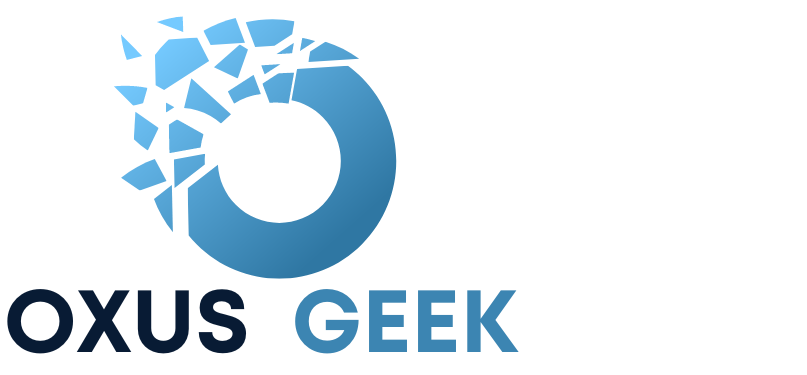If an application on your Macbook becomes unresponsive and won’t close the usual way, you can force it to quit using these methods.
Typically, you can exit a Mac application by selecting “Quit” from the app’s menu in the menu bar or by pressing Command-Q. If the app remains unresponsive, try the following steps to force it to quit.
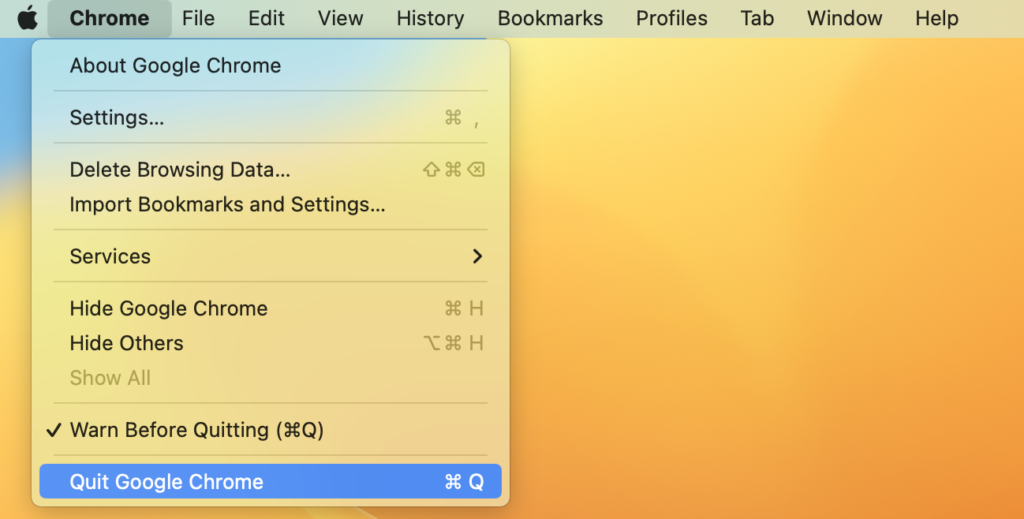
Using the keys combination to Force Quit a Mac Application:
Press Option (or Alt), Command, and Esc (Escape) simultaneously. Alternatively, you can select “Force Quit” from the Apple menu in the top-left corner of your screen.
A “Force Quit Applications” window will appear. Choose the application you wish to close, then click “Force Quit.
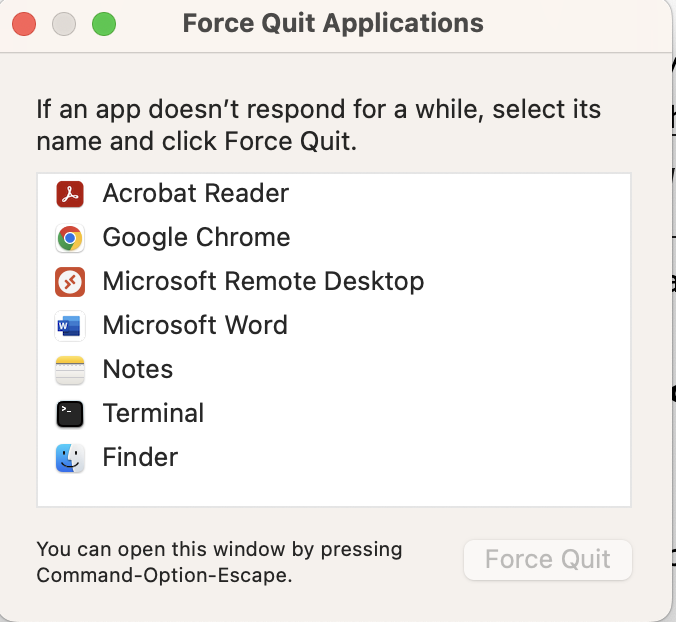
If the above steps fails and the application is still unresponsive on your Macbook, force restart the Macbook by holding the “Power” button for 10 seconds. Once the Macbook is turned off , turn it back on and the computer shall start normally.