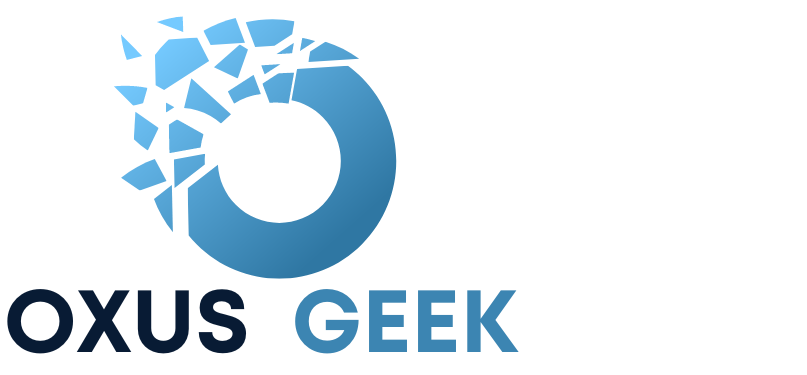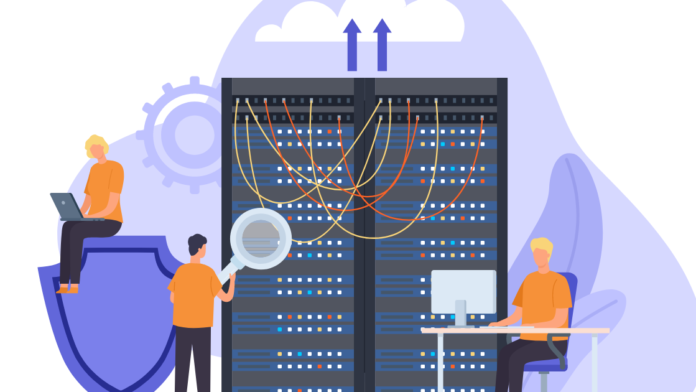In our increasingly digital world, a slow network can be incredibly frustrating, whether you’re streaming your favorite show, working from home, or gaming online. Understanding what is causing the slowdown is the first step to fixing it. Here’s a comprehensive guide to help you identify and resolve network performance issues.
Step 1: Establish a Network Performance Baseline
Before diving into diagnostics, it’s crucial to understand what your network looks like under normal conditions. Establishing a performance baseline includes monitoring typical bandwidth usage, latency, and traffic patterns. This provides a reference point to identify deviations.
Step 2: Leverage Network Monitoring Tools
Effective network monitoring is key to diagnosing slowdowns. Here are some tools that can help:
- SolarWinds Network Performance Monitor: Offers in-depth insights into your network’s performance and can pinpoint bandwidth hogs.
- PRTG Network Monitor: Monitors network availability and bandwidth usage, helping you identify potential bottlenecks.
- Wireshark: Captures and analyzes network packets to provide detailed traffic information.
These tools allow you to visualize network performance, identify anomalies, and track down issues.
Step 3: Analyze Your Network Traffic
Use your monitoring tools to identify which devices or applications are consuming the most bandwidth. Look for abnormal traffic patterns that could indicate problems such as malware infections or denial-of-service (DoS) attacks.
Step 4: Evaluate Device Performance
Inspect the performance of your network devices:
- Routers and Switches: Log into these devices to check their CPU and memory usage. High usage can indicate performance issues.
- Endpoints: Ensure that connected devices (computers, smartphones, etc.) are not causing network slowdowns due to their own performance issues.
Step 5: Identify Common Issues
Several factors can contribute to network slowdowns:
- Bandwidth Hogs: Applications like video streaming, large downloads, and cloud backups can consume significant bandwidth.
- Network Congestion: Too many active devices on the network can lead to congestion.
- Hardware Limitations: Outdated or faulty hardware can bottleneck your network.
- Wireless Interference: For Wi-Fi networks, interference from other devices or overlapping channels can cause slowdowns.
- Malware: Infected devices can generate abnormal traffic, slowing down the network.
Step 6: Test Different Network Segments
Use diagnostic tools to test various parts of your network:
- Ping Tests: Measure latency and packet loss between different network segments.
- Traceroute: Identify where delays occur along the path from your device to the destination.
Step 7: Optimize Your Network Configuration
To improve network performance, consider these optimizations:
- Quality of Service (QoS): Configure QoS settings on your routers to prioritize essential traffic and limit bandwidth for non-critical applications.
- Channel Selection: For Wi-Fi networks, select the best channels to minimize interference.
- Firmware Updates: Ensure your network devices have the latest firmware to benefit from performance enhancements and security patches.
Step 8: Consider External Factors
Sometimes, the issue isn’t within your network:
- ISP Issues: Contact your Internet Service Provider to check for outages or maintenance activities.
- Peak Usage Times: Network performance can degrade during peak hours, especially on shared connections.
Step 9: Conduct Regular Audits
Regularly monitor your network to catch issues early and ensure everything runs smoothly:
- Scheduled Monitoring: Regularly review network performance data to identify potential problems before they escalate.
- Security Audits: Regularly audit network security to prevent unauthorized devices from consuming bandwidth.
By systematically identifying and addressing the factors slowing down your network, you can significantly improve your internet experience. Regular monitoring and optimization are key to maintaining a fast and reliable network. Happy surfing!