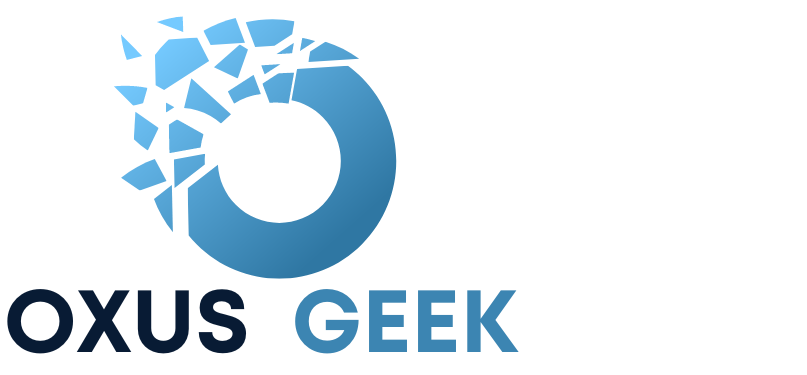When installing or reinstalling Windows on a computer equipped with an Intel processor, you might run into a problem where the system fails to detect any disk drives. Here are two potential solutions to address this issue
Load the Intel IRST driver
You can download the Intel IRST (Intel Rapid Storage) F6 driver. Intel used to have a link for downloading in a zipped folder but that is not the case any more. However; you can still extract the drivers by following below steps.
Download the “SetupRST.exe” from Intel website.
Once the download is completed, use the below powershell command to extract the drivers into a folder. For this purpose we will be creating a folder in C:\ drive naming “RST”. Assuming you change directory to the download folder in powershell where you have downloaded the SetupRST.exe.
.\"SetupRST.exe" -extractdrivers C:\RSTIt may take a minute or two to complete, navigate to C:\RST folder and copy all the contents to the USB installation media .
You are all done, when you see the screen during the installation that SSD is not detected, click on Load driver and navigate all the way to VMD folder in the USB. You shall be able to install the storage driver.
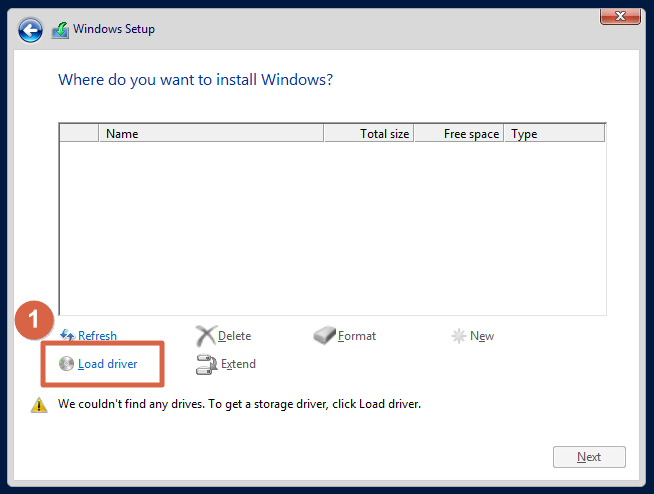
Disable the Intel Volume Management Device (VMD)
The second option is to disable the Intel volume management device (VMD) in Bios. To do so go to the bios setup and look for the VMD controller in advanced settings of Bios and disable it.
Hope this resolves the Missing Disk Drives Issue During Windows 11/10 Installation. If you still have issue feel free to leave a comment below.