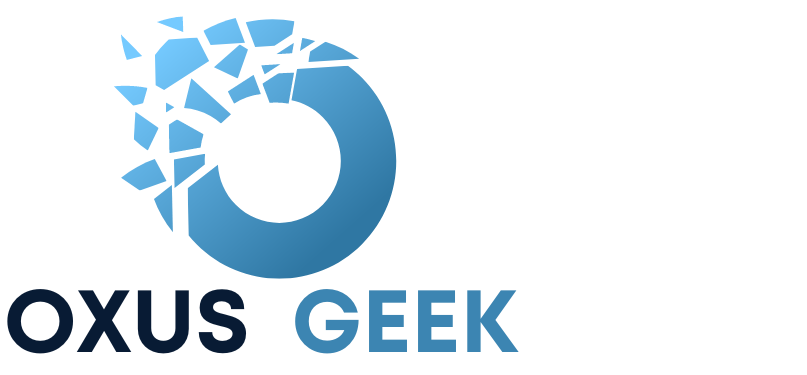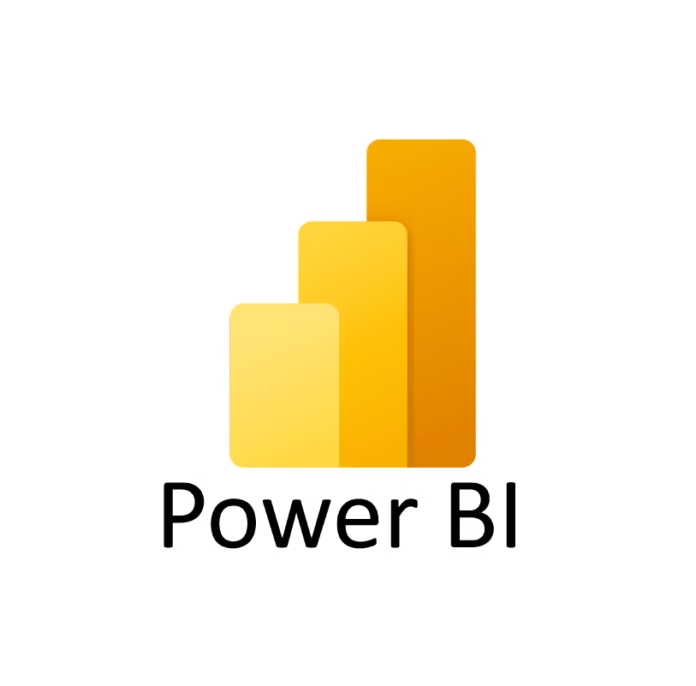Power BI capacity is a set of computing resources that are reserved for exclusive use. It’s a dedicated server space that you purchase from Microsoft. Checking Power BI capacity settings involves accessing the Power BI Admin Portal. This is where administrators can monitor and configure the capacities assigned to their organization. Here’s a step-by-step guide:
Step 1: Sign in to Power BI Service
- Go to the Power BI website.
- Sign in using your organizational account with admin privileges.
Step 2: Access the Admin Portal
- Click on the gear icon (⚙️) in the top-right corner.
- Select Admin Portal from the dropdown menu.
(Note: You must have Power BI Admin rights to access this section.)
Step 3: Navigate to Capacity Settings
- In the Admin Portal, locate the Capacity settings section in the left-hand menu.
- Select it to view all the capacities associated with your organization.
Step 4: Review Capacity Details
- You’ll see a list of capacities, such as Premium or Embedded capacities.
- Click on a specific capacity to view its details:
- Utilization metrics: Check how much of the capacity is being used.
- Assigned workspaces: See which workspaces are using this capacity.
- Admins and settings: Review who has administrative access and adjust settings if needed.
Step 5: Adjust Capacity Settings (If Needed)
- Assign workspaces: Allocate or reassign workspaces to optimize usage.
- Monitor usage: Use utilization metrics to ensure the capacity is not over or underused.
- Enable autoscale: If supported, turn on autoscaling to handle unexpected demand spikes.
Step 6: Monitor and Optimize
Regularly check capacity settings to:
- Ensure optimal performance.
- Identify and address any bottlenecks.
- Reassign workspaces if necessary to balance load.
This process is key to managing your Power BI environment effectively, ensuring seamless performance for all users.