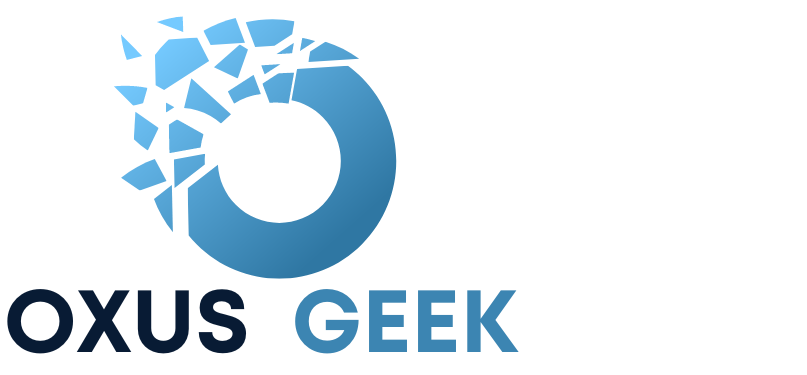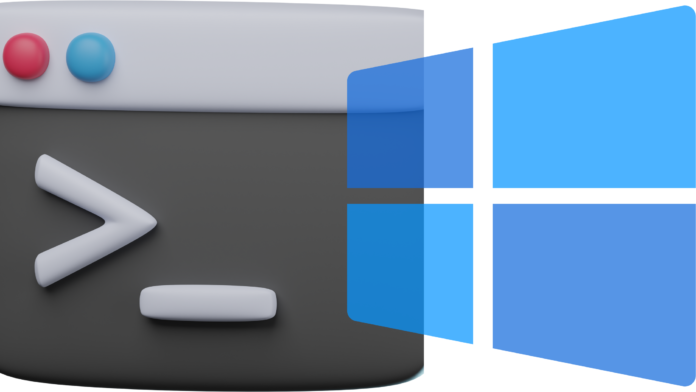Command Prompt, also known as cmd or cmd.exe, is a command-line interpreter application available in various Windows operating systems, including Windows 11. It provides a text-based interface for users to interact with the system by typing commands. While many tasks can be performed using Command Prompt, some actions require administrative privileges.
Why Run Command Prompt as Admin?
Running Command Prompt as an administrator grants elevated privileges, allowing users to execute commands that require special permissions. These commands can modify system settings, access restricted files, and perform other administrative tasks that regular users cannot accomplish.
When you launch a Command Prompt, every command you enter will operate with the security permissions of the currently logged-in user. Consequently, if you attempt to execute a command-line program that demands Administrator privileges, you won’t be able to do so and will encounter an ‘Access denied’ or similar error message, as demonstrated below.
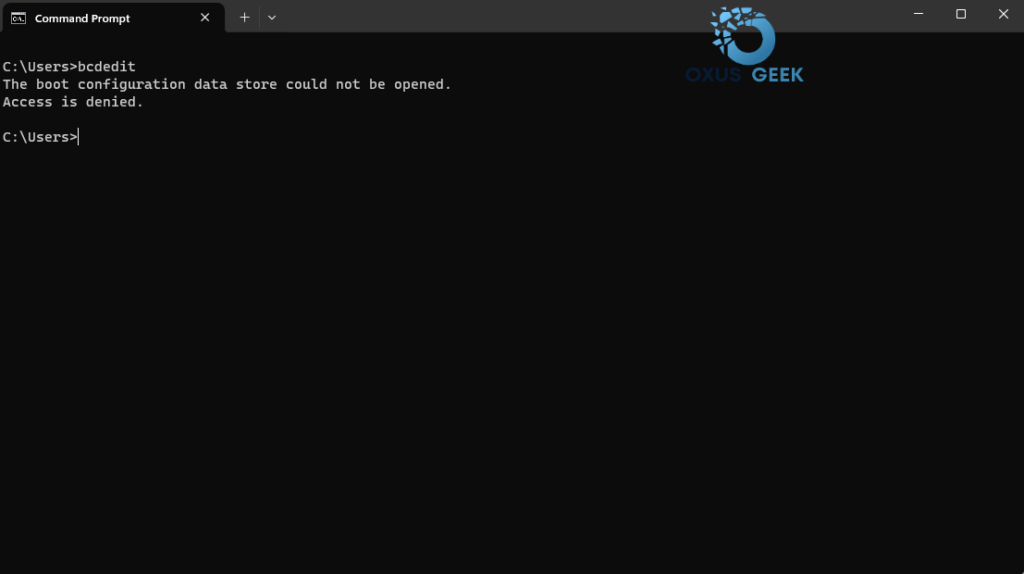
Figure 1: Running “Command Prompt” without administrator privileges.
Different Methods to Run Command Prompt as Admin
There are multiple ways to run command prompt as admin.
Method 1: Using Start Menu
First click Start Menu and type cmd, when the “Command Prompt” is shown in the search result, right-click on it and click “Run As administrator”
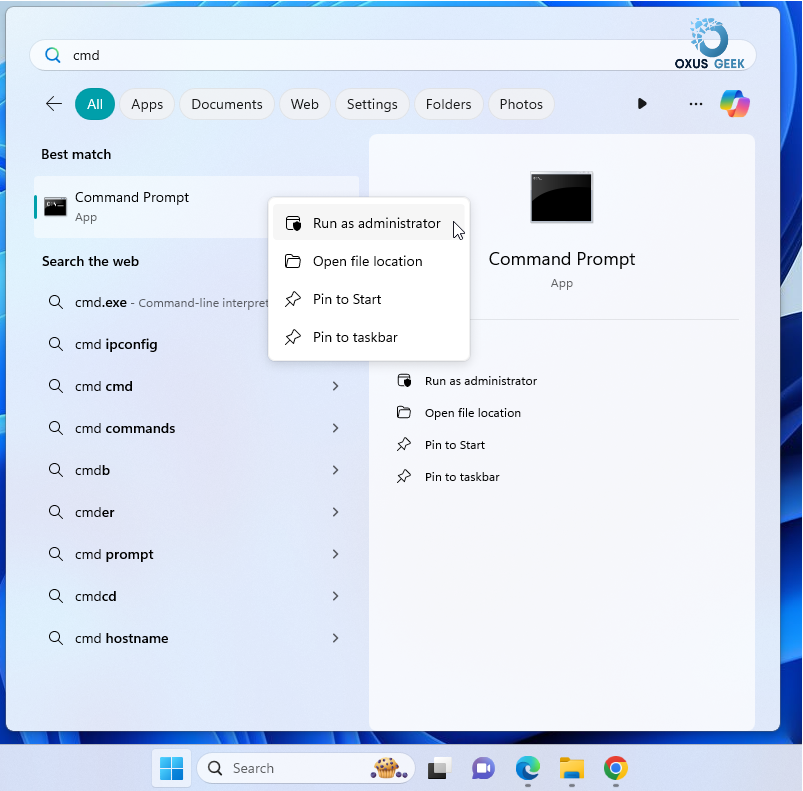
Figure 2: Opening “Command Prompt” via Start Menu.
Method 2: Using Search Bar
Click on the Search Bar or alternatively press the Windows key +S to open the search bar. Type “Command Prompt” , when the “Command Prompt” is shown in the search result , click “Run as administrator” from the context menu.
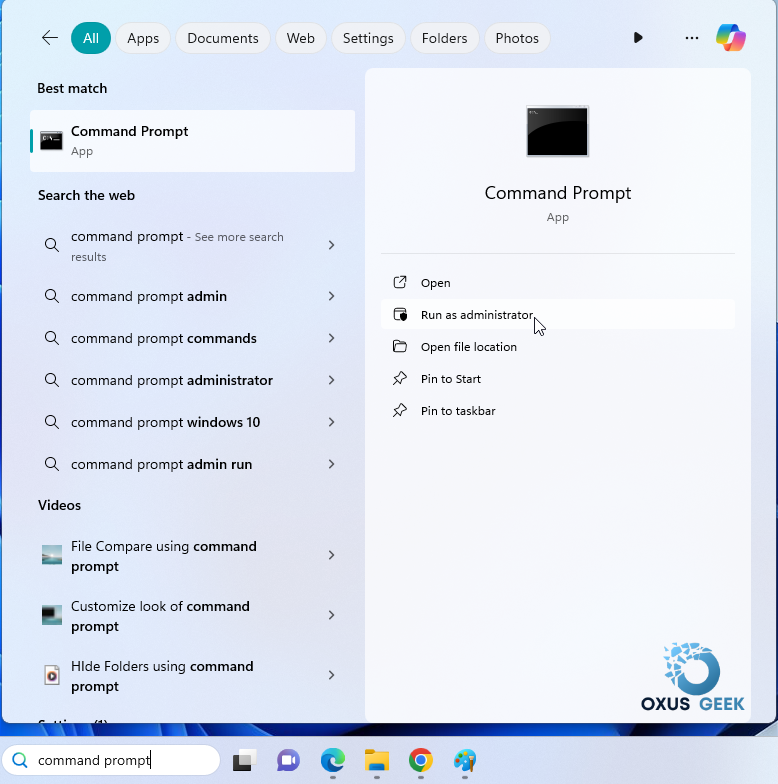
Figure 3: Opening “Command Prompt” via Search bar.
Method 3: Using Task Manager
Open Task Manager by pressing Ctrl + Shift + Esc. Once the task manager is opened, click on “Run new task” in the “Processes” tab. Type “cmd” in the dialog box that appears. Check the box “Create this task with administrative privileges”. Click “OK” to open Command Prompt as an administrator.
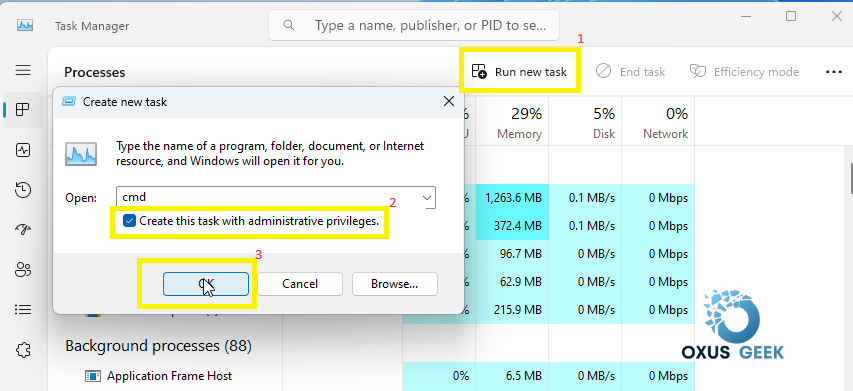
Figure 4: Opening “Command Prompt” via Task Manager.
Running Command Prompt as an administrator is essential for performing various administrative tasks in Windows 11. By following the methods outlined above, users can easily elevate the privileges of Command Prompt and execute commands with administrative permissions.
Can I run Command Prompt as admin using keyboard shortcuts?
Yes, you can open Command Prompt as an administrator by pressing Windows key + X and then selecting “Terminal (Admin)” from the menu.
Is it safe to run Command Prompt as admin?
Running Command Prompt as an administrator is safe as long as you are cautious about the commands you execute. Avoid executing commands unless you are certain about their effects.