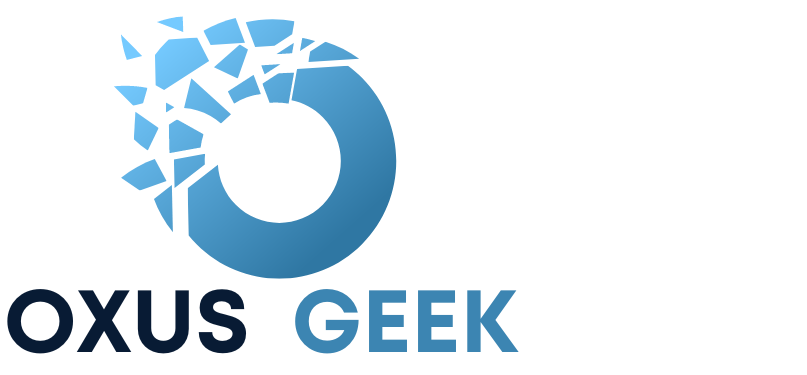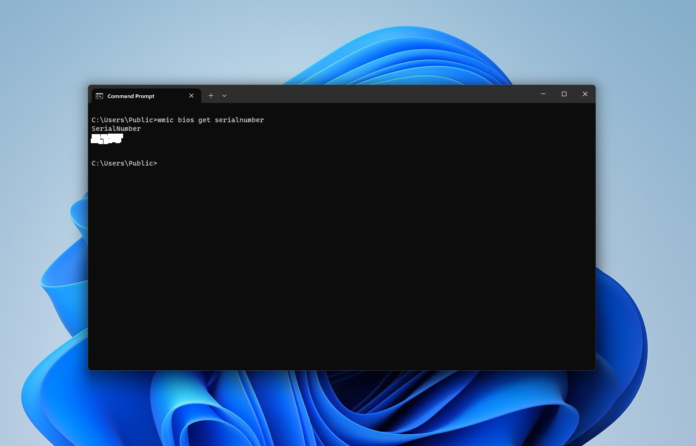System service tags are unique identifiers assigned to each computer or laptop, serving as a crucial tool for identifying and maintaining hardware. Locating this tag can be vital for various purposes, from troubleshooting technical issues to accessing warranty information.
A system service tag is a specific alphanumeric code assigned by manufacturers to individual computer systems. This tag is unique to each device and serves as an identification key for the hardware. It contains essential information about the system, including its model, configuration, and warranty details.
Steps to Locate System Service Tag Using wmic bios get serialnumber:
First click Start Menu or Search Bar and type command prompt, open the “Command Prompt” when shown in the search result.
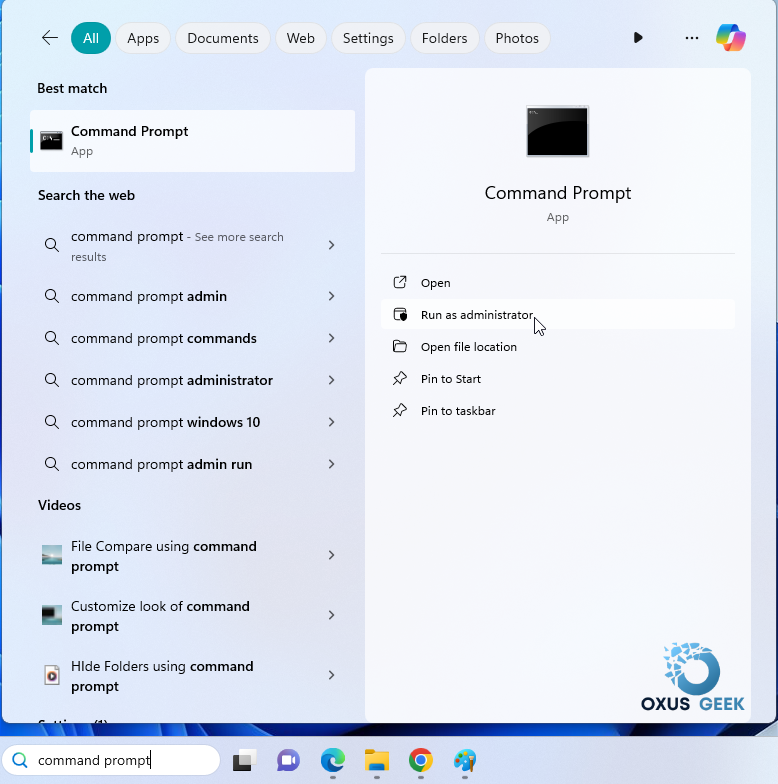
In the Command Prompt window, type the following command:
wmic bios get serialnumber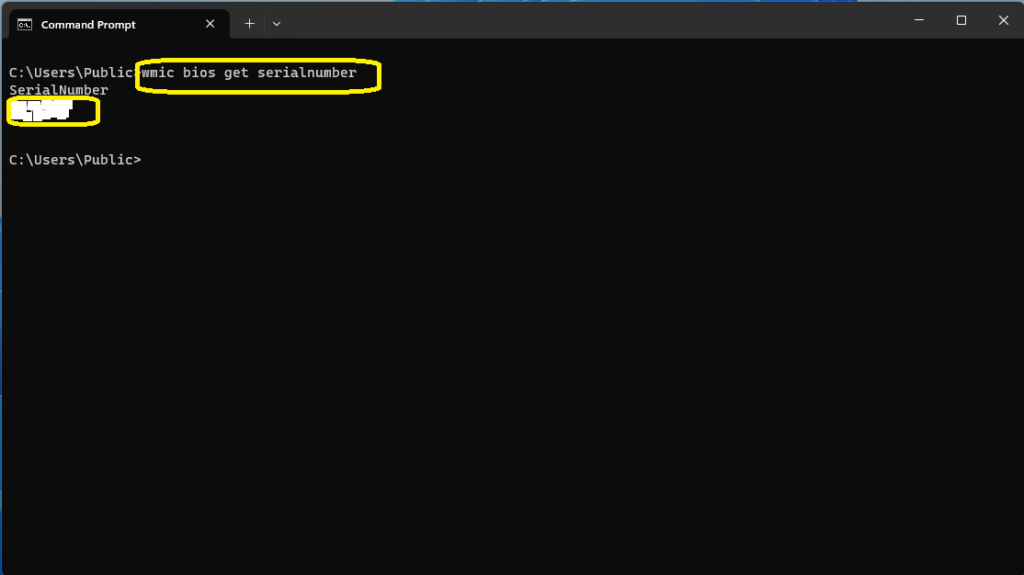
Note down the alphanumeric code, which represents your system’s service tag
wmic bios get serialnumber is one of the efficient way to find the service tag or serial number of your pc or laptop via command prompt. If you can’t or don’t want to use the command prompt then read the below alternative ways to find the service tag or serial number of a computer or laptop
Alternative Methods to Locate System Service Tag:
BIOS Settings:
Access the BIOS settings during system boot-up to view the system service tag. Look somewhere in the system information screen.
Box, Hardware:
You can also look for the service tag on the box or hardware. If you have a laptop, flip over the laptop you will usually find a sticker which shows the service tag/serial number. If its a desktop, look over the top of the computer with sticker.
If all method fails to get the service tag/ serial number, visit the manufacturers website for instruction on how to find service tag/ serial number.
Benefits of Knowing Your System Service Tag:
Warranty Information:
Easily verify warranty status and coverage for your device.
Driver Downloads:
Use the service tag to access specific driver downloads and updates tailored to your system’s configuration.
Compatible PC parts:
Use the service tag on manufacturer’s website to easily find compatible parts for your PC.
Can I check my warranty status using the system service tag?
Yes, many manufacturers provide online tools or support services where users can input their service tag to check warranty status and coverage.